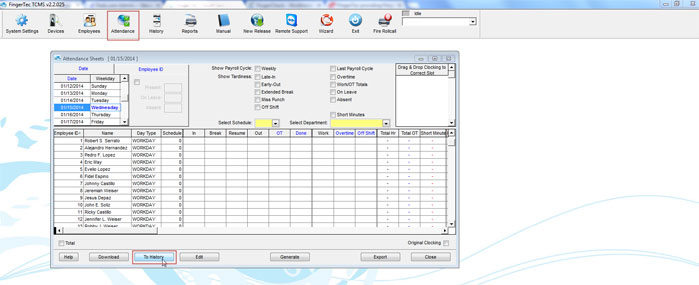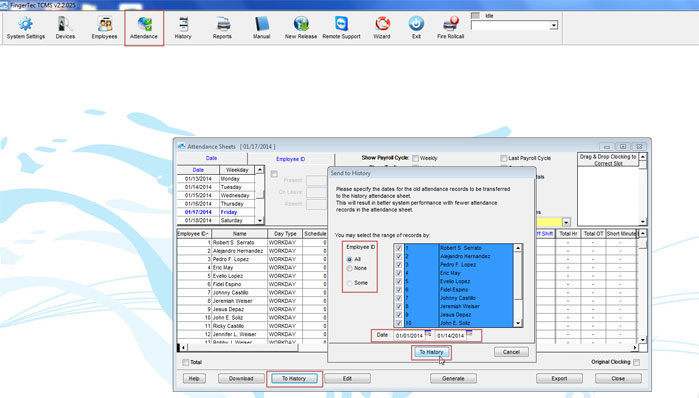| Attendance Sheet |
Last Updated: Jan 16, 2014 10:42AM EST
The History is used to store information from the Attendance sheet. The reason you would want to send information from the attendance sheet to the history is because it is possible that the attendance sheet will respond slower when opening it or when making manual changes to employees' information after using the software for some time. If you send information to the history, you will always be able to retrieve that information since all employee information is in the database of the software.
To send information from the attendance sheet to the History, you will need to click on the Attendance icon. Once the attendance sheet is opened, you will need to click on the button "To History".
Once the "Send to History" is opened, you will need to select which employees information you would like to send to the history (You have the option of selecting all employee ID numbers). Afterwards, you will have to select the date range that you would like to send from the attendance to the history. Once the dates are selected, you will need to click on "To History".
Once the information is sent to the history, you will see that you can no longer see it on the attendance sheet. By moving the information to the history, it will make your attendance sheet operate much quicker and smoother.
To view the information that was sent to the history, you will have to click on the History icon. You will not be able to run a report for information that is located in the History. If you have sent information to the History and you would like to run a report of the information, you will have to send the data back to attendance sheet from the history.
To send information from the History to the Attendance, it is the same process. You will need to click on the History icon, and then click on "To Current". Afterwards, you will have to select the employee ID number and dates that you would like to send back to the attendance, and then click on "To Current". That process will send all the information for those dates back to the Attendance, which will allow you to run a report.