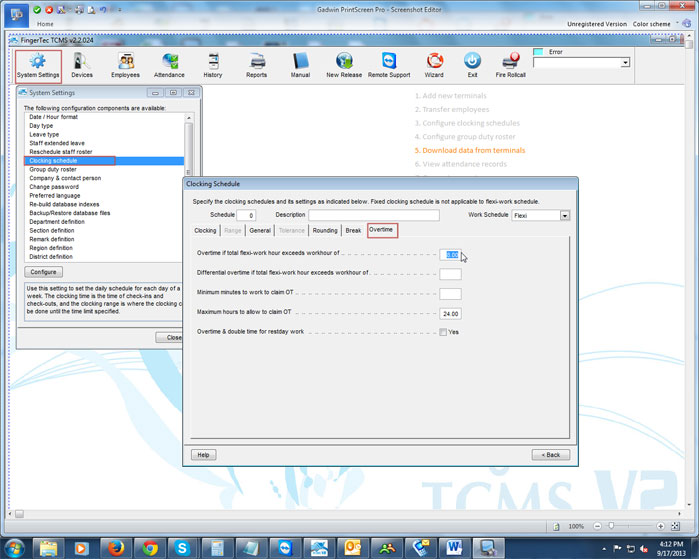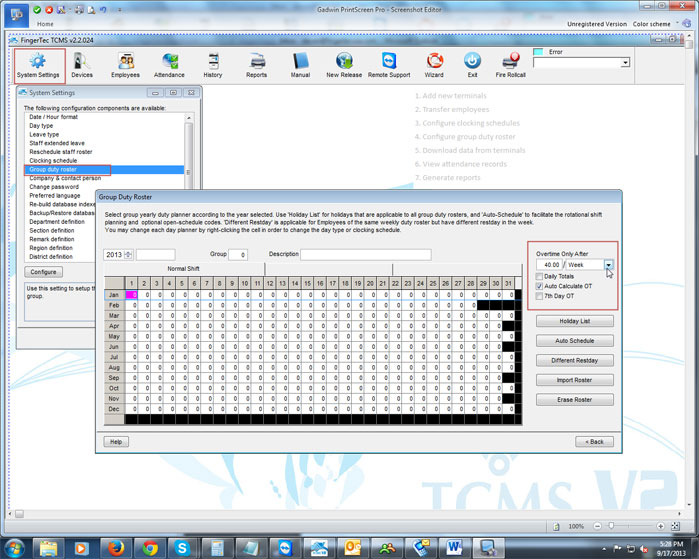| Clocking Schedule |
How Can i setup Overtime to be calculated automatically in the TCMS software?
Last Updated: Oct 11, 2013 03:52PM EDT
Last Updated: Oct 11, 2013 03:52PM EDT
How do I set up Overtime?
There are two locations that you can setup Overtime to be calculated on the TCMS software. If you are looking to setup overtime to be calculated daily, you will have to set it up in the clocking schedule. To locate the overtime settings, you will have to click on System Settings > Clocking Schedule > Edit > Overtime.
The first rule that can be set in the Overtime tab will allow you to set overtime to be calculated after your employees exceed a certain limit in one day.
If you would like to calculate Overtime after 40 hours per week, you will select Week from the drop-down list, then to the left of it you will type 40.00? Afterwards, check the box for Auto Calculate OT then click on Back and then click on Save?
There are two locations that you can setup Overtime to be calculated on the TCMS software. If you are looking to setup overtime to be calculated daily, you will have to set it up in the clocking schedule. To locate the overtime settings, you will have to click on System Settings > Clocking Schedule > Edit > Overtime.
The first rule that can be set in the Overtime tab will allow you to set overtime to be calculated after your employees exceed a certain limit in one day.
Example: If your employees receive Overtime after 8 hours in one day, you will have to type 8.00 next to Overtime if total flexi-work hour exceeds workhour of? If employees can receive double time after 12 hours of work, you will set the double time to be calculated after your employees exceed 12 hours next to Differential overtime if total flexi-work hour exceeds workhour of. Once the rules are set, you will click on Back and then Save?
If you are looking to setup overtime to be calculated weekly, you will have to set it up in the Group Duty Roster. To locate the settings, you will have to click on System Settings > Group Duty Roster > Edit. Under Overtime Only After is where you will set the overtime to be calculated by the week.
If you would like to calculate Overtime after 40 hours per week, you will select Week from the drop-down list, then to the left of it you will type 40.00? Afterwards, check the box for Auto Calculate OT then click on Back and then click on Save?