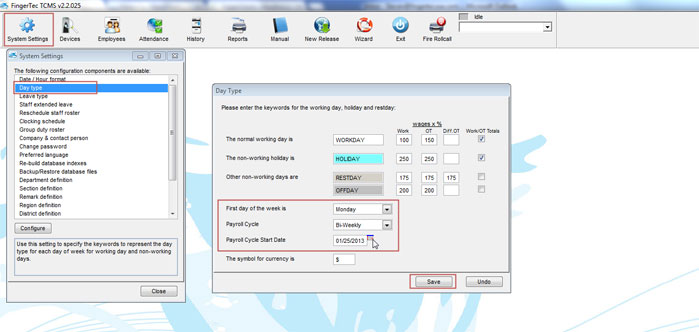| Devices |
Last Updated: Jan 16, 2014 12:43PM EST
You can setup a password for your employee(s) to use to clock In/Out of the device through the TCMS software. This is commonly used if an employee is having issues clocking In/Out from the device with any other method that your device allows your employees to use.
You can setup a password for your employees to use through the TCMS software if you have a direct connection with your device. If you use a USB flash drive to transfer data to/from your device, it may be easier to enroll the password for your employees through the device itself.
To create the password on the TCMS software, you will need to click on Devices > Employee Management > then under the "Password" column is where you will have to type a numeric password of 4-5 digits for the employee to use to clock In/Out. Once you type their password on the "Password" column, you will need to click on "Save Employee" on the bottom to save the information.
Afterwards, you will have to update your device with that information by clicking on "Update Employee". Once you click on Update Employee, select those employee ID numbers that you would like to update to your device, then on the bottom, check the box next to "Employee Name + Privilege + Password" and then click on "Apply". That procedure will update your device with the employee passwords that were created.
Once the device is updated, the employees will be able to clock In/Out with their password. To punch In/Out on the device, they will need to enter their ID number first on the device, then press the "OK" button, then enter their password and press "OK" again. If the information entered in is correct, it will automatically clock them In/Out.