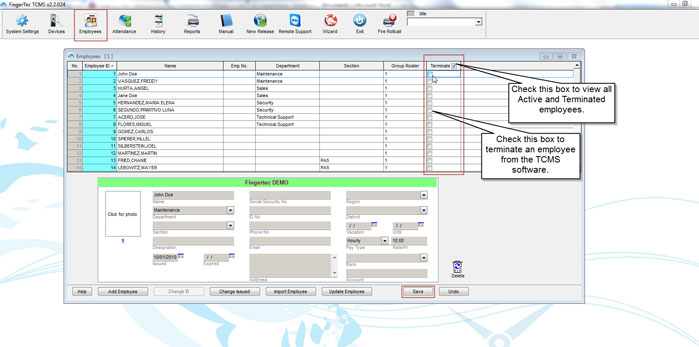| Employees |
How to terminate an employee
Last Updated: Dec 26, 2013 10:39AM EST
Last Updated: Dec 26, 2013 10:39AM EST
How to terminate an employee from the TCMS software
If an employee is no longer with the company, or if the employee is not active, you can "Terminate" an employee from the TCMS software which will remove the employees' information from the Attendance sheet and the Reports.
Once the list of employees' pop-up, you will see that there is a column called Terminate with a check-box displaying on the row of the employees' information. Afterwards, you will be able to click on the checkbox under the Terminate column to terminate any specific employee(s). On the Terminate column, there is also a checkbox next to the word Terminate. If that box is checked, you will be able to see all employees (Active and Terminated employees). If that box is unchecked, you will only see the Active employees. This is generally used if you have a large list of terminated employees and would only like to see the active employees.
If an employee is no longer with the company, or if the employee is not active, you can "Terminate" an employee from the TCMS software which will remove the employees' information from the Attendance sheet and the Reports.
The purpose of terminating an employee is to allow the employees information to remain on the software in case it needs to be retrieved. An employee that is terminated will not show on the Attendance sheet and the Reports, so if you would like to view the information for a terminated employee, you will just have to remove the employee from being terminated.
To terminate an employee, you will need to click on the Employees icon on the TCMS software.
Once the list of employees' pop-up, you will see that there is a column called Terminate with a check-box displaying on the row of the employees' information. Afterwards, you will be able to click on the checkbox under the Terminate column to terminate any specific employee(s). On the Terminate column, there is also a checkbox next to the word Terminate. If that box is checked, you will be able to see all employees (Active and Terminated employees). If that box is unchecked, you will only see the Active employees. This is generally used if you have a large list of terminated employees and would only like to see the active employees.
Once you have checked the box under the Terminate column for the employee, you will need to click on the Save button. Once this has been saved, you will see that terminated employees do not show up the list of the Attendance sheet or on any Report.