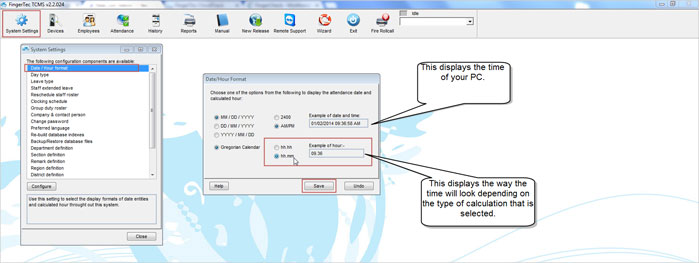| General |
How to change the calculation from Minutes to Decimal
Last Updated: Jan 02, 2014 10:23AM EST
Last Updated: Jan 02, 2014 10:23AM EST
How to change the calculation of TCMS from Minutes to Decimal
There are two different types of calculation that the TCMS software can be set to. The TCMS software can calculate anything after the decimal point in either Minutes or Decimal. The software is set to calculate in minutes when it is first installed.
By default, "HH.MM" is selected, which would display the calculation after the decimal point in minutes. Under the "Example of hour" displays an example of the time of your PC using the format that is selected.
There are two different types of calculation that the TCMS software can be set to. The TCMS software can calculate anything after the decimal point in either Minutes or Decimal. The software is set to calculate in minutes when it is first installed.
To change the calculation from minutes to decimal, you will need to click on the System Settings icon, and then double-click on Date/Hour Format. Afterwards, you will see the two different calculation types which are "HH.HH" and "HH.MM".
By default, "HH.MM" is selected, which would display the calculation after the decimal point in minutes. Under the "Example of hour" displays an example of the time of your PC using the format that is selected.
If "HH.HH" is selected, the software will calculate anything after the decimal point in Decimal. This means it will calculate to the percent of an hour. In example, if the time displaying is 9:15AM, it will display the time as "9.25".
Once you have selected the type of calculation that you would like, you will need to click on the Save button. Once you have saved the setting, the calculation of all of the information on the software will reflect the calculation type that is selected.