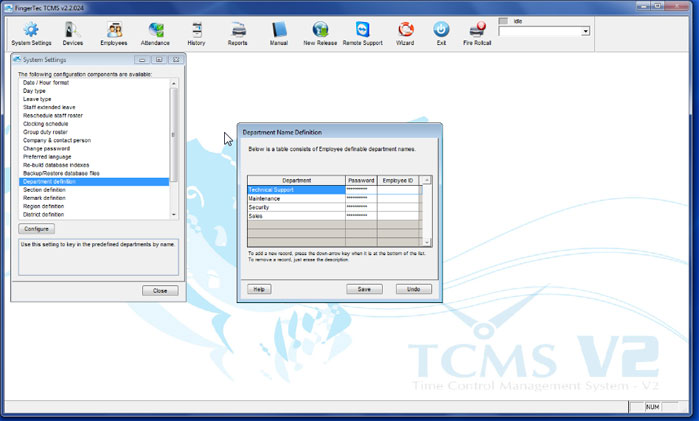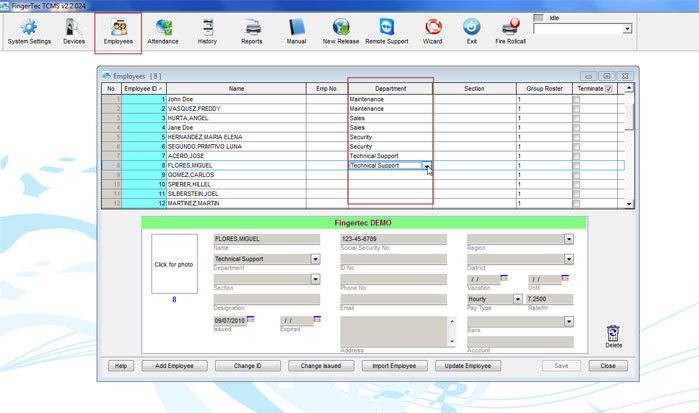| System Settings |
Last Updated: Jan 16, 2014 12:38PM EST
To create a new department on the TCMS software, you will need to click on System Settings > Department Definition.
Once the department definition window is opened, you can type in the names of the different departments that you would like to setup under the Department column. To add another department, you can move down the list by pressing the down arrow button on your keyboard. Once you have typed in all of the names of the departments that you would like to setup, you will need to click on Save.
When you save it, you will see Asterisks (*) pop-up under the Password column. If you did not enter a password, it will automatically show asterisks as if a password was created. The password for a department is used when logging into the TCMS software to allow the user to view only the employees that are assigned in that department. The user will only be able to view the data for those employees in that specific department without being able to make any changes to those employees information.
Once the departments have been created, you can assign an employee to a specific department. To assign an employee to a department, you will need to click on the Employees icon.
Under the Department column is where you would select which department that employee should be assigned to. When you click into the box of the department column, there will be a drop down list of all of the departments that were created for you to choose which department that employee belongs to.
Once the employees are assigned to their departments, you can save the changes made by clicking on Save.