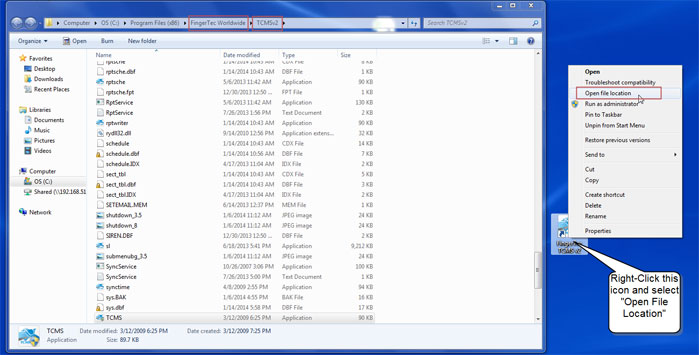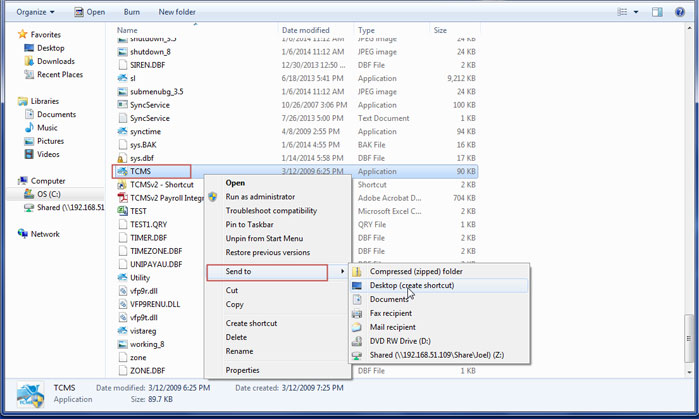| Transferring data from Local to Server shortcut |
Last Updated: Jan 15, 2014 11:01AM EST
To transfer the data from your local drive to the server, you will need to locate the "TCMS v2" folder on your computer which contains all of the data on the software.
To locate the TCMS v2 folder, you will have to right-click the software icon on your desktop, and select "Open File Location".
Once that is selected, you will be navigated inside of the TCMS v2 folder. You will need to navigate one folder back to view the TCMS v2 folder. If the directory of the software has not changed, you will find the TCMS v2 folder inside of the Fingertec Worldwide folder.
You will need to copy that folder and paste it into any location on your server. Once the database of the software is on the server, you will need to set the TCMS software to run directly from the server.
After placing the TCMS v2 folder on the server, you will need to go inside of the folder while it is on your server, and navigate to the TCMS application.
You will just have to right-click the TCMS application, then select "Sent to > Desktop (Create shortcut)", and it will send a shortcut of the application to your desktop. That shortcut is what you should use to run the software, so that all of the data goes into the server.
After setting this up, any computer that has access to your server will be able to view the data on the TCMS software. Before you are able to see the data on another computer, you will have to install the TCMS software on the local drive before you are able to run it from the server. After installing the software, you will just have to set the software to run from the server.